Tivimate Setup
Tivimate in our honest opinion is one of the better IPTV apps out there. It will work with most android tv boxes that use a remote control. It doesn’t however work will with android devices that use a touchscreen. By purchasing a bluetooth remote control you can get around this conflict.
The initial install of Tivimate will be a free version. You can install and setup an IPTV service to test but with limited capabilities. We suggest you test it out before you buy. In this section we will exlain how to purchase tivimate.
Initial Setup
We will assume here that you know how to install the apk. If tivimate is available for your device, it will show up in Google Play Store. If it isn’t available in google playstore, then you can find and download and install the apk file. We will not go into how to do that here.
Once installed, open tivimate:
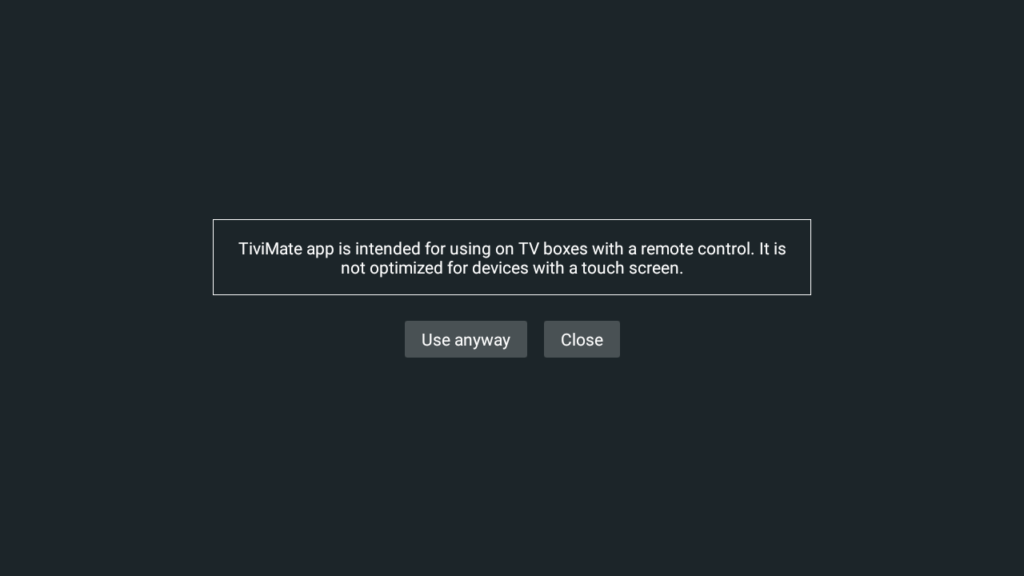
You may see,
“Tivimate app is intended for using on TV boxes with a remote control. It is not optimized for devices with a touch screen“
Click “Use anyway“. If you click “Close“, the app will close and will not be setup for use.
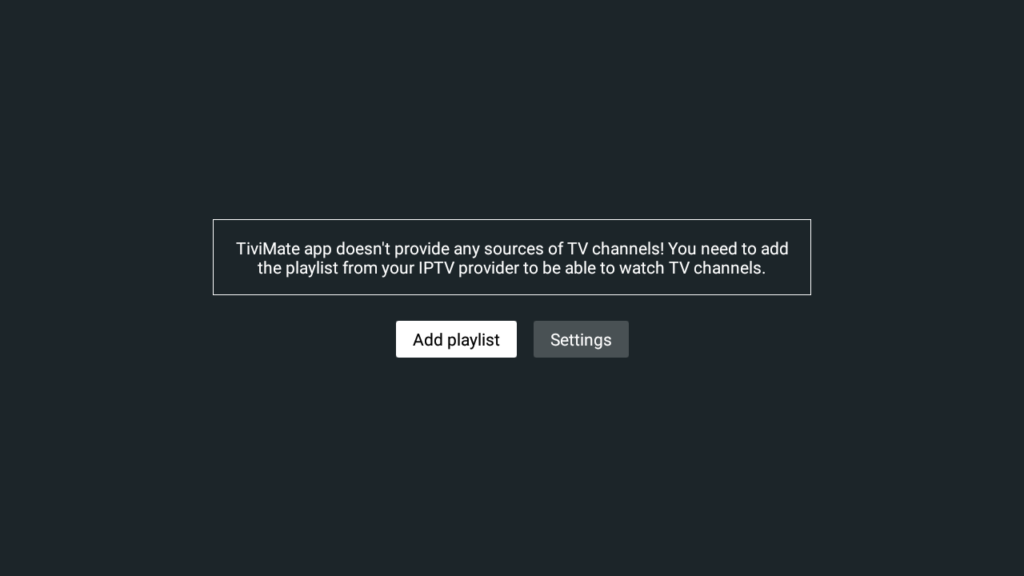
Tivimate app doesn’t provide any sources of TV channesl! You need to add the playlist from your IPTV provider to be able to wach TV Channels.
Tivimate needs a playlist to operate properly. Tivimate alone does not provide any content at all. In order to view any video content, you either need to research free iptv providers or purchase one from a reputable company. We will not go into any detail about this.
Click on “Add Playlist“
Add a Playlist
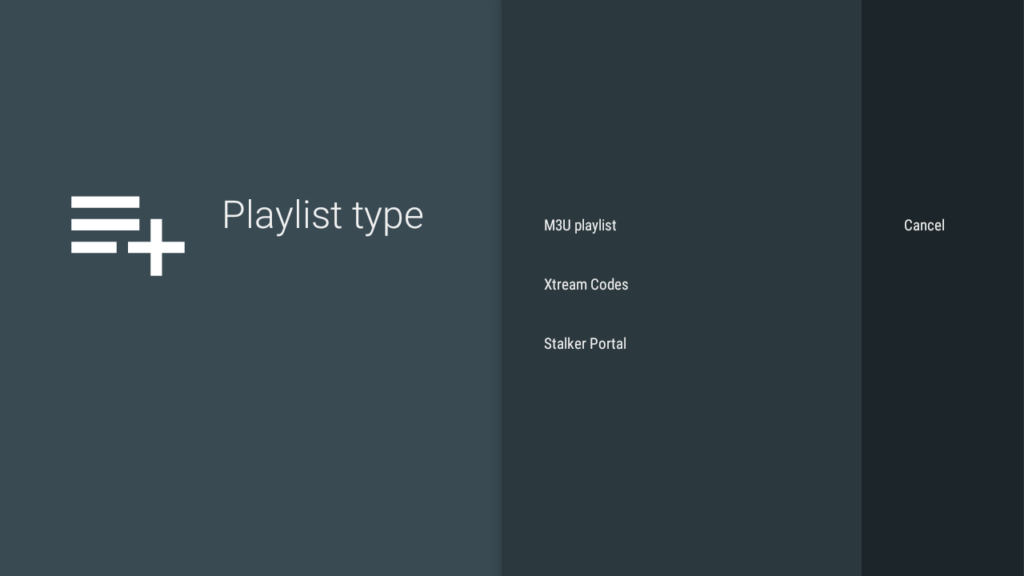
In order to add a playlist you will need info from your provider. They will either supply you with info for an M3U Playlist, an Xtream Codes or for a Stalker Portal. We suggest that you use the Xtream Codes. It is more secure for your system. If you have a choice from your supplier, we suggest you ask for the Xtream Codes. Even if your provider only gives you an M3U Playlist url, you can pull info from that url and use if for the Xtreme Codes login. Therfore we will start with the Xtream Codes login.
Xtream Codes
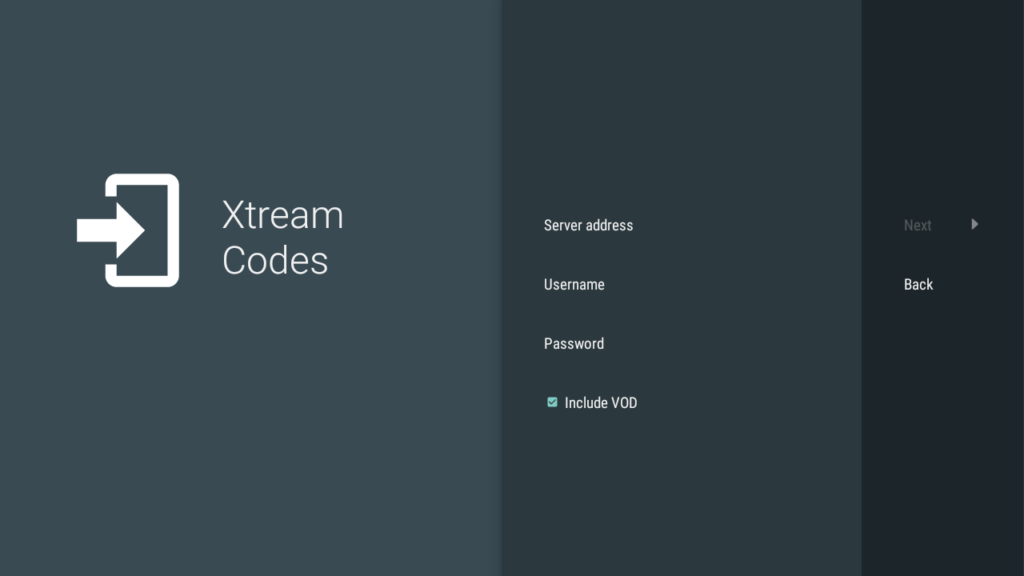
In order to use the Xtream Codes login you will need info from your provider.
- Server Address
- Username
- Password
Once you have this info, you can input it into the areas above. Leave “Include VOD” checked.
If you were given an M3U Playlist url you can pull info from this to use for xtream codes login. The address should look something like
http://website.com:8080/get.php?username=USERNAME&password=PASSWORD&type=m3u_plus&output=ts
Extract the info in this format:
- Server Adress = website.com:8080
- Username = USERNAME
- Password = PASSWORD
Navigate to the “Next” button and click ok on your remote.
Skip to Processing Section
M3U Playlist
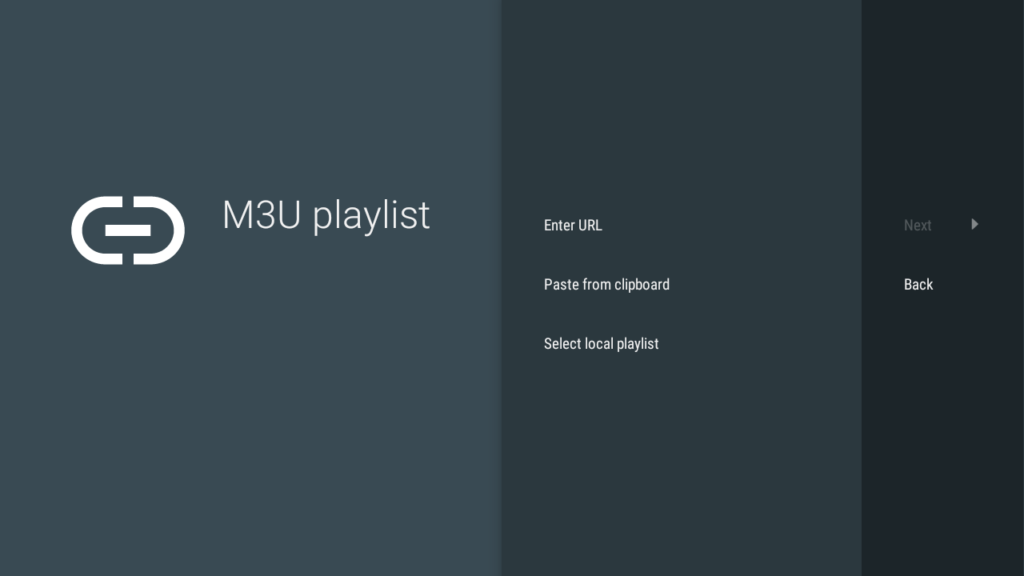
The M3U playlist option requires a long url from you provider.
It will be in the form:
If you were given an M3U Playlist url you can pull info from this to use for xtream codes login. The address should look something like
http://website.com:8080/get.php?username=USERNAME&password=PASSWORD&type=m3u_plus&output=ts
This must be entered exactly as you see it in “Enter URL” section. Click next.
Skip to Processing Section
Stalker Portal
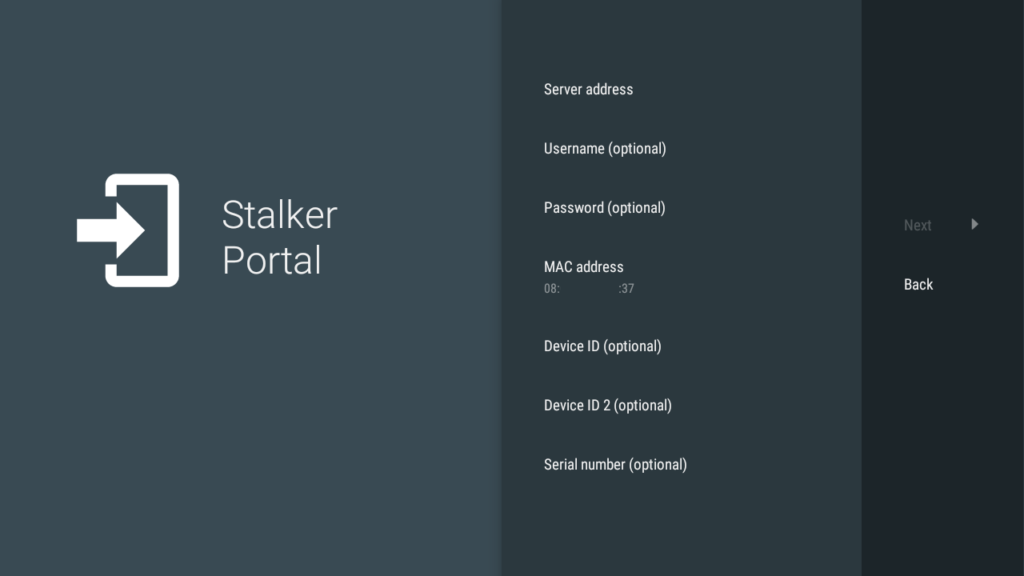
To use the Stalker Portal setting, you first need to send your MAC address to your IPTV provider. This setup is a newer addition to Tivimate. But at the same time, many providers are phasing out Stalker Portal setups. If you already use the Stalker Portal setup on another box, you could possibly switch to this. In reality, you should just switch to using Xtream Codes login.
Processing
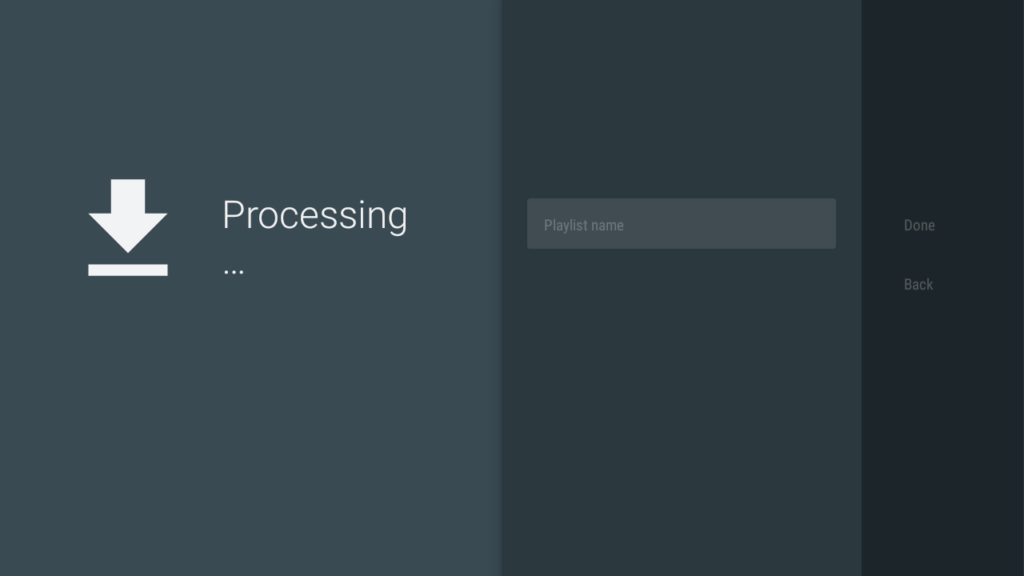
Once you have input your info, Tivimate will check to make sure your credentials are correct. If they are not correct it will give you a processing error. Go back and check that all of your info has been entered correctly. Most of the time it is a simple typo. Usernames and passwords are case sensitive. Enter them exactly as you receive them. If you know how, copy and pasting the info is the best way.
Playlist Name
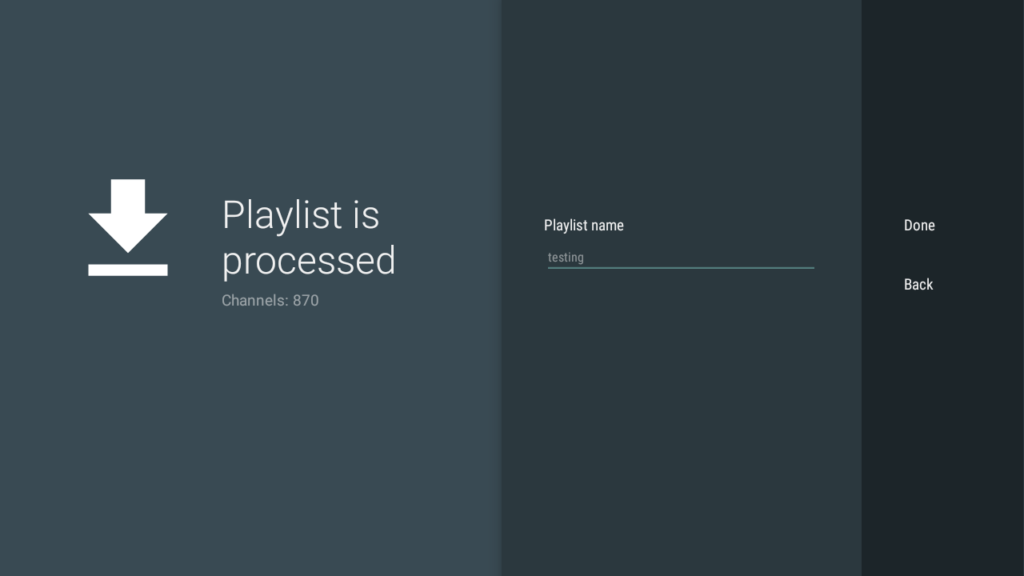
Once the “Playlist is processed” you can click on the Playlist name and change it to a name that you will easily remember. Initially it will add the url. We find that is non informative when you want to change settings for this playlist down the road. Click Done and start watching TV.